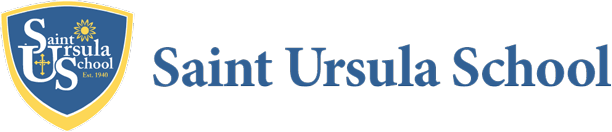Add St. Ursula's calendar to your phone or computer!
We understand that it can be challenging to add calendars to various devices. If you encounter trouble along the way, please email Lauren Calva, Advancement Director, with the type of device (iPhone, Android, Mac laptop, etc.) you would like to add the calendar to, and she'll do her best to assist. Thanks for your efforts!
Add to Google Calendar:
- Copy this link (right click and copy - that will copy the entire address): https://www.stursula.org/event...
- Open Google Calendar.
- Next to "Other calendars" on the left, click the Down arrow
.
- Select Add by URL.
- Enter the calendar's address (the link in step #1) in the field provided.
- Click Add Calendar. The calendar will appear on the left side under "Other calendars."
- Note: It might take up to 12 hours for changes to show in your Google Calendar.
Add to Outlook:
- Copy this link (right click and copy - that will copy the entire address): https://www.stursula.org/event...
- Open Outlook, and click Calendars in the bottom tab.
- Right-click on "My Calendars," then select "Add Calendar" and "From Internet."
- Enter the calendar's address (the link in step #1) in the field provided.
- Click OK.
Add to native Calendar app on iPhone:
- Copy this link (right click and copy - that will copy the entire address): https://www.stursula.org/event...
- Open Calendar.
- Select Accounts.
- Click "Add Account."
- Select "Other."
- Select "Add Subscribed Calendar."
- Paste the link (it ends in .ics) where it says "Server."
- Keep selecting next/okay - you're all set!